Angular Forms Routes with Child Nodes and Wildcard
Nested Routes/ Child Routes
The Components follows a Tree structure, where we have a
root component at the top. We can then add child components forming loosely
coupled components resembling a Tree. The Routes in Angular also follows the
component tree structure and allows us to define the nested or child routes.
In the above example, the ProductComponent displays the
list of Products. The ProductDetailsComponent is defined as the child of the
ProductComponent displays the details of the selected Product. So Our routes
would be /Product and /Product/Details/:Id
v Steps to create Nested Routes/Child Routes:
We already have
created ProductDetailsComponent, but it is not designed as the child route of
the ProductComponent. Let us update the code make it child route of the Product
route.
1. Define the Routes:
ü Open the app.routing.ts file
ü You will see the following routes defined in our application.
ü Here the ProductDetailComponent is defined as the sibling of the ProductComponent and not as the child
{ path: 'product', component: ProductComponent },
{ path: 'product/:id', component: ProductDetailComponent
},
ü
To make ProductDetailComponent as the child of the
ProductComponent, we need to add the children key to the product route, which
is an array of all child routes as shown below
|
|
{ path:
'product', component: ProductComponent, children:
[
{ path: 'detail/:id', component: ProductDetailComponent } ],
|
The child route definition is similar to the parent
route definition. It has a path and component that gets invoked when the user
navigates to the child route.
In the above example, the parent route path is
‘product’ and the child route is ‘detail/:id’.
This is will match the URL path “/product/detail/id”.
When the user navigates to the “/product/detail/id”, the router will start to
look for a match in the routes array. It starts of the first URL segment that
is ‘product’ and finds the match in the path ‘product’ and instantiates the
ProductComponent and displays it in the <router-outlet> directive of its
parent component ( which is AppComponent)
The router then takes the remainder of the URL segment
‘detail/id’ and continues to search for the child routes of Product route. It
will match it with the path ‘detail/:id’ and instantiates the
ProductDetailComponent and renders it in the <router-outlet> directive
present in the ProductComponent
Final app.routing.ts looks like this
import { Routes }
from '@angular/router';
import {
HomeComponent} from './home.component'
import {
ContactComponent} from './contact.component'
import {
ProductComponent} from './product.component'
import {
ErrorComponent} from './error.component'
import {
ProductDetailComponent} from './product-detail.component'
export const
appRoutes: Routes = [
{
path: 'home', component: HomeComponent },
{
path: 'contact', component: ContactComponent },
{ path:
'product', component: ProductComponent,
children:
[
{
path: 'detail/:id', component: ProductDetailComponent }
]
},
{
path: '', redirectTo: 'home', pathMatch: 'full' },
{
path: '**', component: ErrorComponent }
];
2.
Display the component using Router-outlet
The components are always rendered in the <RouterOutlet> of
the parent component. For ProductDetailComponent the parent component is
ProductComponent and not the AppComponent. Hence,
we need to add <router-outlet></router-outlet> in the
product.component.html;
<h1>Product
List</h1>
<div class='table-responsive'>
<table
class='table'>
<thead>
<tr>
<th>ID</th>
<th>Name</th>
<th>Price</th>
</tr>
</thead>
<tbody>
<tr
*ngFor="let product of products;">
<td>{{product.productID}}</td>
<td><a
[routerLink]="['detail',product.productID]">{{product.name}}
</a> </td>
<td>{{product.price}}</td>
</tr>
</tbody>
</table>
</div>
<router-outlet></router-outlet>
There is no change in the Product Detail Component.
import {
Component, OnInit } from '@angular/core';
import {
Router,ActivatedRoute } from '@angular/router';
import {
ProductService } from './product.service';
import { Product }
from './product';
@Component({
templateUrl:
'./product-detail.component.html',
})
export class
ProductDetailComponent
{
product:Product;
id;
sub;
constructor(private _Activatedroute:ActivatedRoute,
private _router:Router,
private _productService:ProductService){
}
ngOnInit() {
this.id=this._Activatedroute.snapshot.params['id'];
let products=this._productService.getProducts();
this.product=products.find(p => p.productID==this.id);
}
}
Note that we are using the snapshot method to
retrieve the route parameter id.
3. Testing the Nested/Child Route:
Run
the app and click on the Product link. You will see that the Product Page is
displayed. Click on any of the Product, and you will see the Product
details page is displayed.
v Redirecting
and Wildcard routes:
When
the application start, it navigates to the empty route by default. We can configure
the router to redirect to a named route by default. So, a redirect route
translate the initial relative URL(‘ ‘) to the desired default path. For
example, if we may want to redirect to Login page or Registration page by
default when the application start, then you need to configure the redirectTo
like;
A redirect route requires a pathMatch property
to tell the router how to match a URL to the path of a route. The router throws
an error if you don’t. For the special case of an empty URL we also need
to add the pathMatch: ‘full’ property so angular knows it should be matching
exactly the empty string and not partially the empty string.
E.g: Redirecting using Student Login example
Let us understand the concept
Redirecting Route with an example. In order to understand this we are going to
create a component called Login Component.
ü
So, open terminal and then type ng g c Login and
press enter as shown in the below image.
ng
generate component Login
Once
you press enter button it will create a component called Login and inside that
component it will creates four files like ;
<a [routerLink] = "['/studentLink']" >Student</a> <br/>
<a [routerLink] = "['/studentdetailsLink']" >student details</a><div>
<router-outlet></router-outlet></div>
ü
Modify app.component.ts file
At
this point, if you run the application, then you will get the following output.
If you notice the URL it is empty and displaying default page.
ü
Modifying the app.routing.module.ts file
Open app-routing.module.ts file and then copy and paste the
following code in it. Here, we did three things. First import the login
component. Second create a path for login component and finally create an empty
path and set redirectTo property value to the login path.
import { NgModule } from '@angular/core';
import { Routes, RouterModule } from '@angular/router';
import { StudentComponent } from './student/student.component';
import { StudentdetailComponent } from './studentdetail/studentdetail.component';
import { LoginComponent } from './login/login.component';
const routes: Routes = [
{path:'', redirectTo:'Login',pathMatch:'full'
},
{path:'studentLink', component:StudentComponent
},
{path:'studentdetailsLink', component: StudentdetailComponent
},
{path:'Login', component:LoginComponent
}];
@NgModule({
imports: [RouterModule.forRoot(routes)],
exports: [RouterModule]})
export class AppRoutingModule { }
With
the above changes in file, now run the application. Go to the default URL. i.e.
http://localhost:4200 it will automatically redirect to the Login
page like;
v Wildcard
Route:
The Wildcard Route is basically used in Angular
Application to handle the invalid URLs. Whenever the user enter some invalid
URL or if you have deleted some existing URL from your application, then by
default 404 page not found error page is displayed. In such scenarios instead
of showing the default error page, if you also show a custom error page and
this is possible by using the Angular Wildcard Route.
ü How
to use Wildcard Route?
A Wildcard route has a path consisting of two asterisks (**). It
matches every URL, the router will select this route if it can’t match a route
earlier in the configuration. A Wildcard Route can navigate to a custom
component or can redirect to an existing route. The syntax to use Wildcard
Route is given below.
ü Steps
to use Wildcard Route:
·
First, create a new component customererror
·
Now, open customererror.component.html file and type
<h1>
The page does not exist </h1>
·
Now, open app-routing.module.ts file and update it
with following code;
import { NgModule } from '@angular/core';
import { Routes, RouterModule } from '@angular/router';
import { StudentComponent } from './student/student.component';
import { StudentdetailComponent } from'./studentdetail/studentdetail.component';
import { LoginComponent } from './login/login.component';
import { CustomerrorComponent } from './customerror/customerror.component';
const routes: Routes = [
{path:'', redirectTo:'Login',pathMatch:'full'
},
{path:'studentLink', component:StudentComponent
},
{path:'studentdetailsLink', component: StudentdetailComponent
},
{path:'Login', component:LoginComponent
},
{path:'**', component:CustomerrorComponent
}
];
@NgModule({
imports: [RouterModule.forRoot(routes)],
exports: [RouterModule]
})
export class AppRoutingModule { }
·
Next, we need to create one invalid link.
·
Open, app.component.html file and write the following
invalid link
<h2>Angular Routing Example</h2>
<a [routerLink] = "['/studentLink']" >Student</a> <br/>
<a [routerLink] = "['/studentdetailsLink']" >student details</a><br/>
<a [routerLink] = "['/invalidLink']" >Invalid Link</a>
<div>
<router-outlet></router-outlet>
</div>
· Now save all the change and open the browser and click on the Invalid link and you should see the custom error message as shown in the below image.






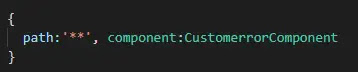




0 Comments